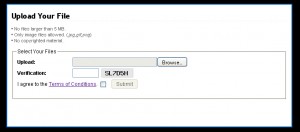Recently there has been an argument on the GoDaddy Support Forums over the ability to upload files with no file size limit. You can view this thread here.
The thread began by jchasko who questioned a file size limit after receiving failures upon uploading files around 4 gigabytes (GB). GoDaddy Forums staff member christianh replied by referencing to an article on the GoDaddy Support website.
The article states that the upload file size limit is 1GB per file or 1GB total for all the files being uploaded at one time. Also, the upload size is limited by the space available on the user’s account. The article seems to explain the uploading limits clearly.
In another thread, viewable here, a few members requested cancellation of their accounts and refunds for not being given SFTP – a secure connection to their online storage folders.
One member, web_site_creat says:
Add me to the list. A secure connection is a must, there’s no good excuse not to have sftp or some sort of encryption without using the https://onlinefilefolder.com interface.
GoDaddy Forum staff member JasonP replied in the original thread that the upload file size limit is in fact 2GB – NOT 1GB as previously stated in the article provided and by christianh. About a month later, the same staff member, JasonP, then replies and says the upload limit is 1GB. This is after he said 1GB was wrong and that it should be a 2GB file size limit for uploads.
As if this was not enough confusion for the web hosting users, there was further complications with the GoDaddy’s features list. The Online Storage webpage from www.godaddy.com shows plans, pricing, comparisons between the GoDaddy features and other competitors, and more. On this page it states that with the GoDaddy services you get “Unlimited Sharing – Both for the number of files AND the file size.”
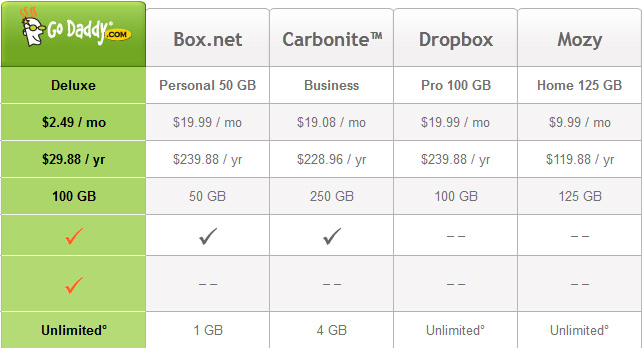
Following this statement is subtext in fine print that states “Subject to plan storage space limits” – which is suppose to clarify that file size limits are different for different accounts and their specifications. The problem is that this doesn’t quite simplify things or shine any light on the true details. In fact, upload file size limits are capped at 2GB according to most users’ experience at GoDaddy. That’s not even what the article that many staff members referred to says, as it claims the upload limit to be only 1GB total.
User bbakersmith comments about the upload file size limit and its intangibility:
Are you planning to update the information on https://www.godaddy.com/email/online-storage.aspx? You’ve obviously been made aware of this issue and yet it still states that the file size limit is “Unlimited” and that one of the features you offer is “Unlimited Sharing°. Both for the number of files AND the file size.”
The “°Subject to plan storage space limits” fine print doesn’t seem adequate as this implies that the max file size is the same as the max storage size.
All in all, the lesson here is that you must always read the fine print before making your final decision and ultimately, your purchase. File size limits can be an important point that must be covered when dealing with web hosting or server space because you may need access to large files such as: videos, downloads, programs, executable files, etc.
Always consider every possible need for your web hosting or server. Many times, companies will require you to purchase Virtual Private Servers (VPS) to acquire unlimited file sizes for upload and other undesired restrictions.
Thanks for reading.